Your cart is currently empty!
A minimum of a firestick 4k is required for best experience. Firestick 4k Max recommended.
In this guide we will show you how to install Downloader app in order to Download Speedy Streamz.
We highly recommend that you use Downloader to install Speedy Streamz, this will ensure that your Speedy Streamz app will stay updated. Please note the firestick menu look, and style have been updated so follow the pictures that best resemble your firestick.
1. From the Main Menu on your firestick scroll to the right and select the SETTINGS menu. ⚙️
(Old firestick layout)

(New firesticks)

2. Select My Fire TV icon. If you are using a television with built in FIRE OS such as Insignia or Toshiba TVs etc you will be looking for the DEVICE AND SOFTWARE icon
(Old firesticks)

(New firesticks)
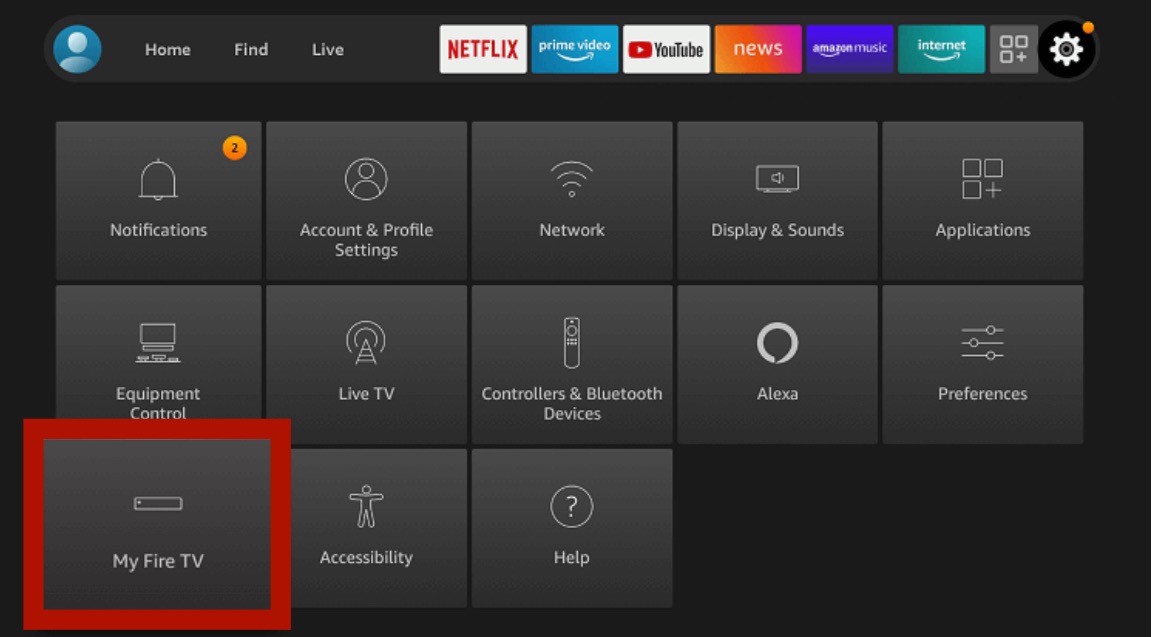
If you are using a television with built in FIRE OS such as Insignia or Toshiba TVs etc you will be looking for the icon named DEVICE AND SOFTWARE instead.
Enabling Developer Options(older firesticks):
For older firesticks, follow steps 3, 4 and 5
For newer firesticks proceed to step 6 below
3. Scroll down and Choose Developer Options.
4. Select Apps from Unknown Sources

5. Select Turn On.
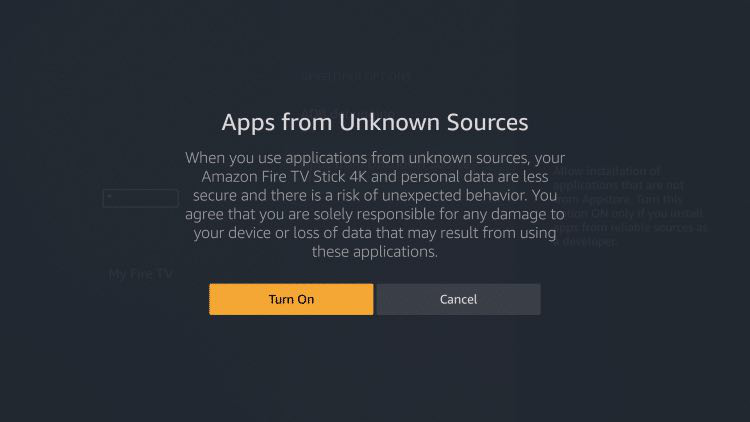
Click the HOME button on your remote to return to the main menu of your firestick.
Enabling Developer Options (newer firesticks):
6. Hover over the ABOUT and then click the OK button (middle circle button) on your remote 7 times to enable the developer options.

After clicking OK 7 times on the ABOUT you will get a brief message saying “you are already a developer.” at the bottom of your screen
Click the HOME button on your remote to return to the main menu of your firestick.
INSTALLING DOWNLOADER APP:
(If you already have the Downloader app installed you may skip to step 1 below)
7. For older firesticks, return to the firestick Home Screen and hover over the Search ? magnifying glass icon.
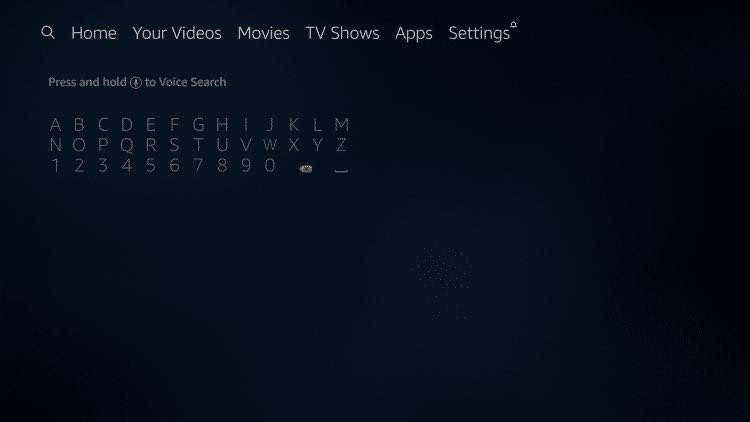
8. For newer firesticks, click the option FIND

9. Click the Search option

10. Type in Downloader.

11. Select the Downloader app (pictured below with orange color icon)
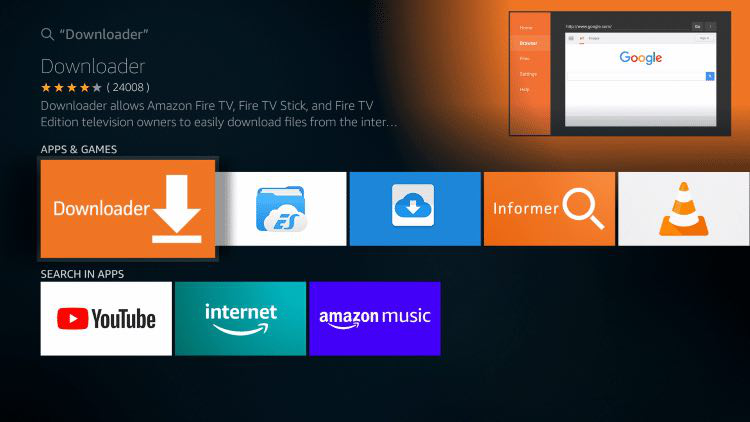
12. Select the Download or Get button

13. Select Open
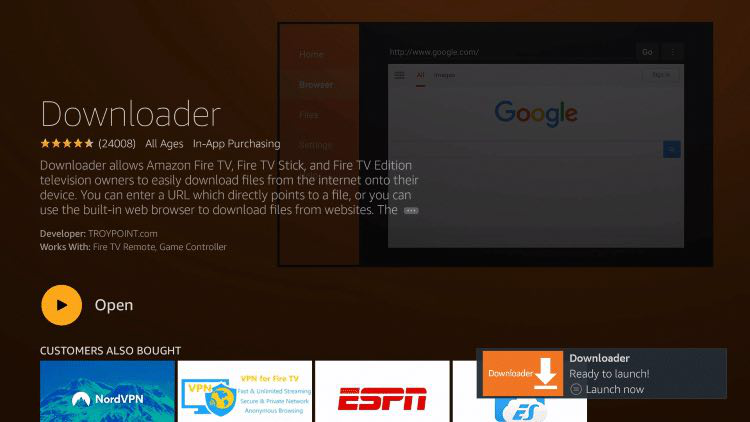
14. Select Allow when prompted

15. Select OK

16. In the HOME menu (top left tab) of the Downloader app, press select/ok button on your remote to open the popup keyboard.
17. Enter the code 752744 in to the HOME menu and then select the GO button.
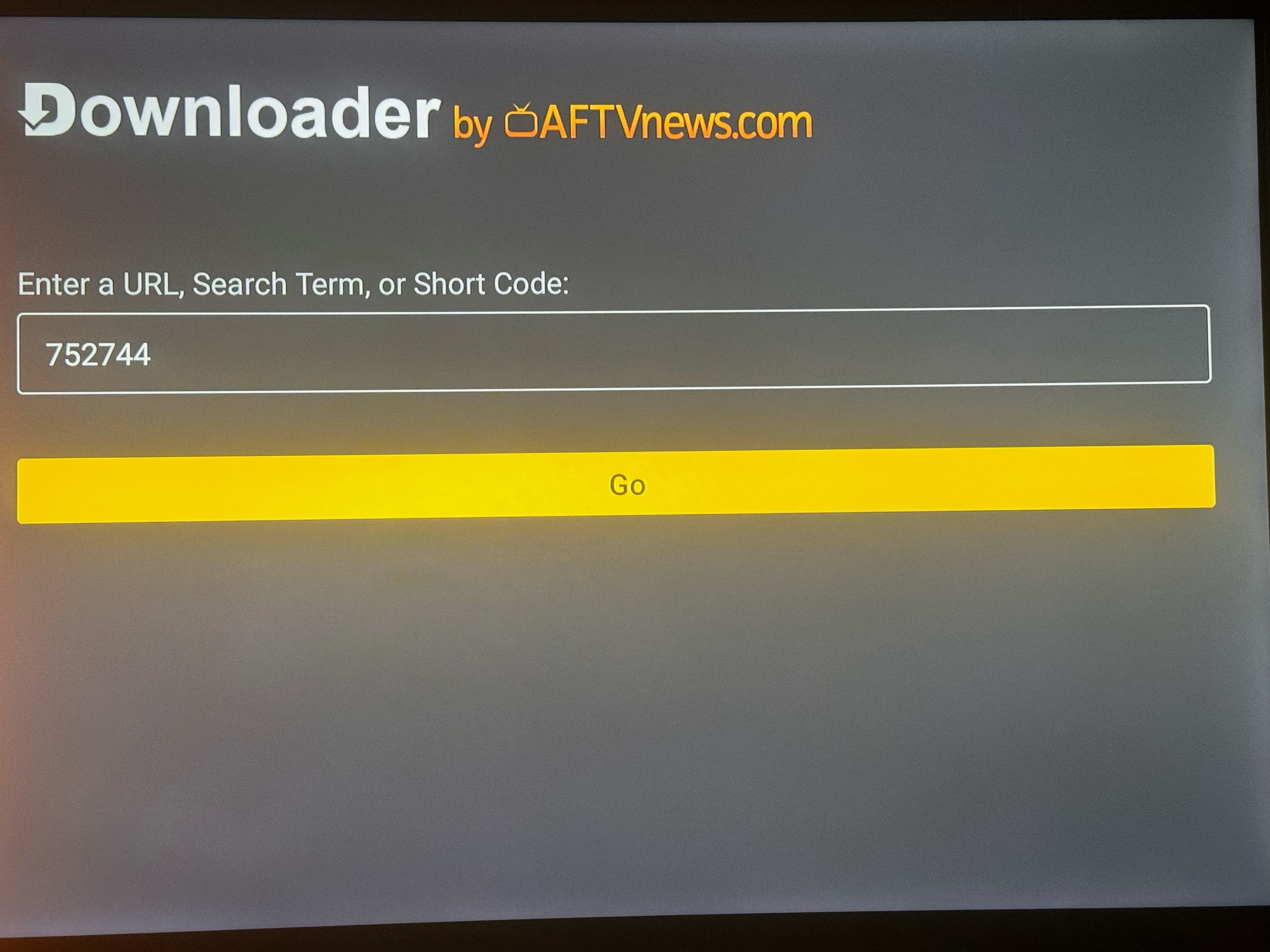
18. If you entered the URL correctly the download will begin. Wait until the download is finished.
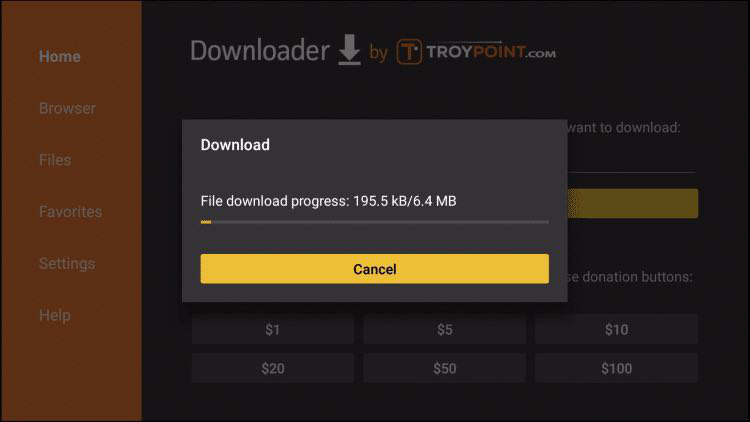
19. Select Install

20. After the install, Select Done

21. This will take you back to Downloader. Click Delete to delete the file (the file is no longer needed after install)

22. Click Delete again to confirm.

23. Return to the home screen menu (press the home button on your remote).
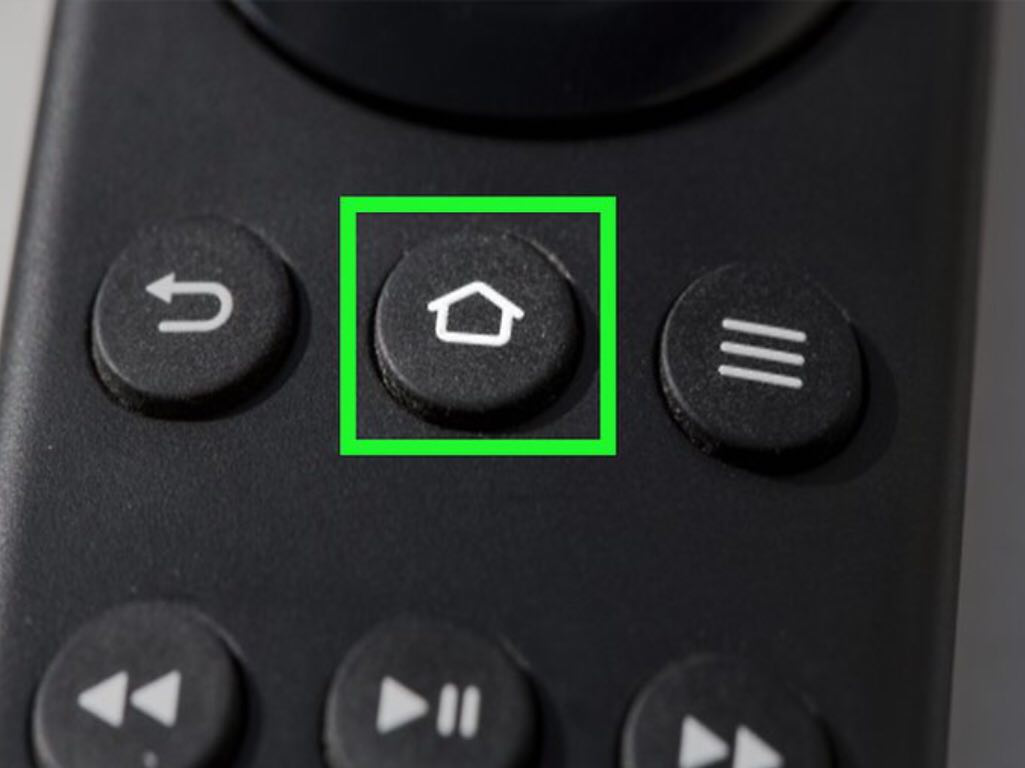
24. Then scroll down to the “Your Apps & Channels” sub header. Scroll all the way to the left and select the “See All” icon. If you don’t have this icon, you may skip this step.

25. Scroll to the bottom of your apps list and hover over the Next Level Cable Cutters app icon and then click the Options button
(3 horizontal lines on your remote control)
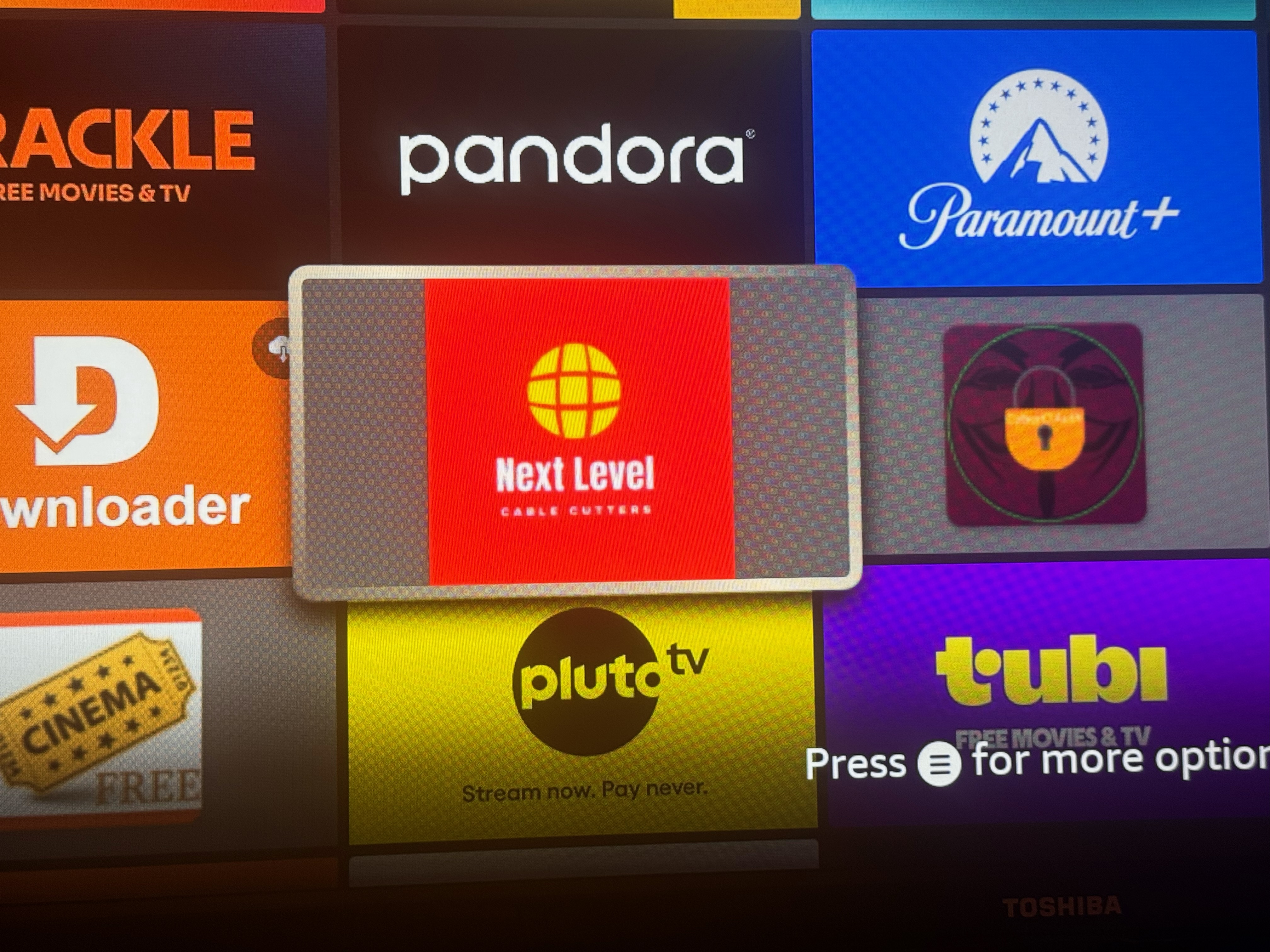
26. Click Move to front (Click Menu button on remote (3 horizontal lines), then choose “Move to Front” from the list),
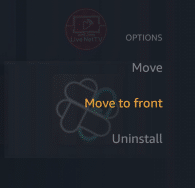

27. Click the home button on your remote and then select the Next Level Cable Cutters app icon
28. Wait a few moment for the login screen to load
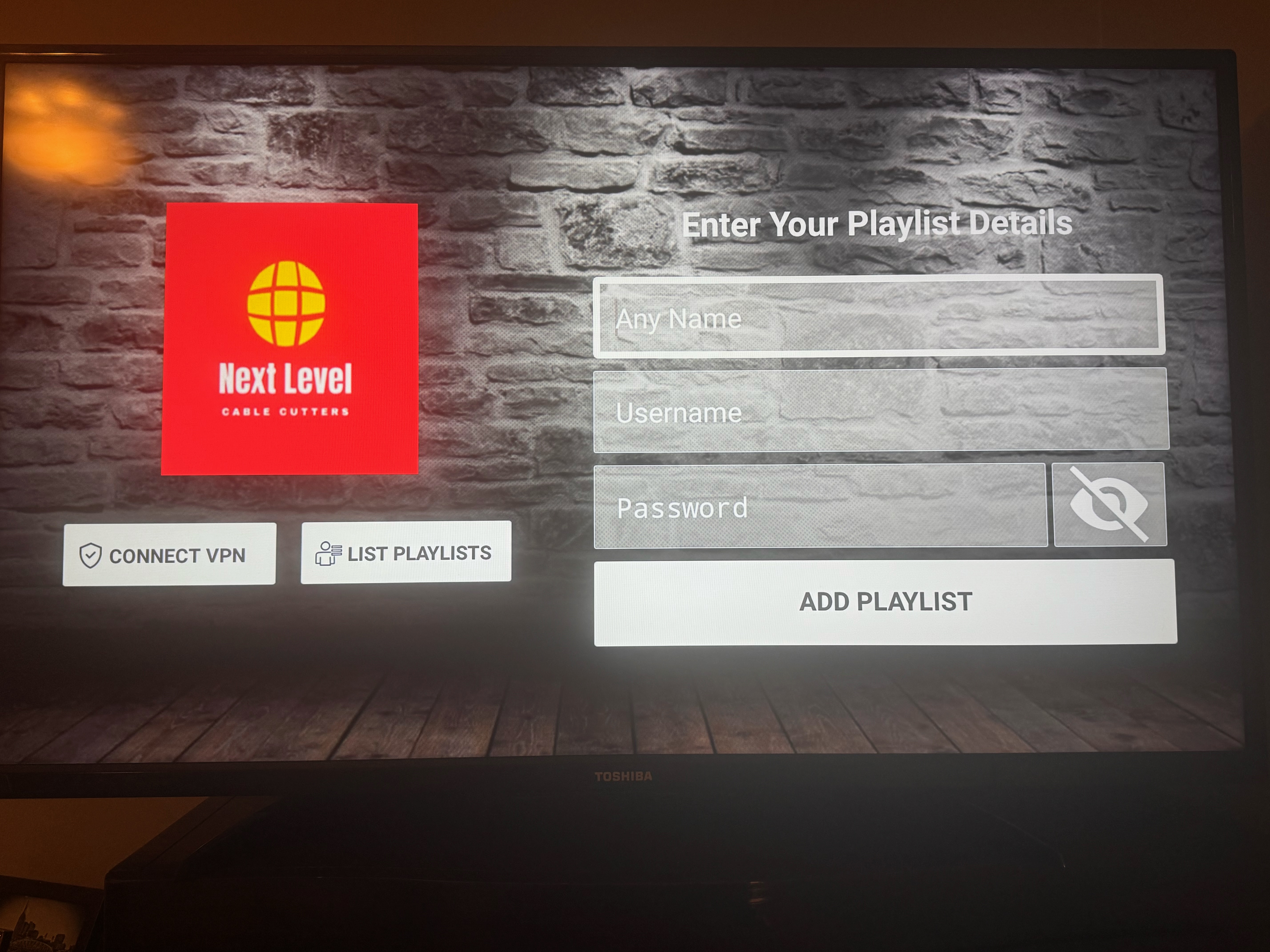
29. You will receive an email with your username and password.
Use your remote to enter your Email or Username in the [Email or Username] field (Top line)
Your Email and Password is case-sensitive!
30. After entering your Email/Username click and then enter your password in the [Password] field (bottom line)
31. After entering your Password click the ADD PLAYLIST Button.
If you have forgotten your password, or you would like to confirm your password you can email us at [email protected]
IMPORTANT NOTES:
The ⚙ Settings menu is found in the top right corner icon of the app.
200+
Stunning websites created
Odio feugiat erat ut convallis eget ac lectus amet. Diam, volutpat eu in dui etiam nibh. Sed et feugiat pretium nec sed.
15
Successful events supported
Odio feugiat erat ut convallis eget ac lectus amet. Diam, volutpat eu in dui etiam nibh. Sed et feugiat pretium nec sed.
50+
Product launches
Odio feugiat erat ut convallis eget ac lectus amet. Diam, volutpat eu in dui etiam nibh. Sed et feugiat pretium nec sed.
Get our IPTV streaming service now!
Experience high-quality TV packages with our app.
✓ Access a wide range of TV
✓ Enjoy global entertainment
